Create a free website on Blogspot
Blogspot is a platform which
allows you to build a free website (Sub-domain). Blogger platform is powered by
Google, so you need not to be worry about server down and other issues like a purchased domain. There are hundreds of free web templates to give your
website a professional look. Let’s go with step by step direction with adequate images to create
your own website for free.
Login to Blogger
Log in to Blogger and
sign in with your Gmail ID. If you don’t have a Gmail ID, please open the same
with free sign up first.
Create your free blog
At this stage, you may start your new blog. Just click on “New Blog” button. A new window appeared (Just like following Image). In this stage, you have to provide your blog Title and domain
name (Address) in the respective fields. Proper Title and URL have a great SEO
value. So, be cautious on naming your free website. Blog address must be small cap and no
space among the words. Blog URL must be unique. So it has a chance that the
domain name you choose has already exists. At that case, you should have to
little change your desired domain.
Choose a free web template
Once you choose your free blog title and domain, you have to choose
a free web template (you can choose any existing template and customize it
as your will). Finally click on “Create
Blog” (At the bottom right corner in the above image). Congrats! Now you are a owner of a free blog!!
Start Articles Posting in your Blog
At this stage, you can start new post in your blog just sign in to blogger and click on “Post” button (Directed with the red mark in the following
image).
Article should have a suitable title, Heading, Sub-heading, custom
permalink (if you need to have) and search description as well (Red arrows marked in the following image). These are the
main components of "on page optimization". After completing your
article it is better to use spelling checker to correct your all spelling
located at the top horizontal menu of the body bar. Carefully reviewing your
article, just click on Publish Button to publish your article.
Visit your free website
Give your web URL in the browser tab and click enter. A free website is
found, that is absolutely yours! Look deeply from top to bottom on your free
website. Initially your free blog may not good looking that you want. Now you
can customize your free blog as you wish.
Customize your free website
To customize your free website, click on Theme and then Customize. (Directed in the following picture)
And then click
on Advance tab. Now review all sections as your will (directed in the following image).
Beside, you can form layout and add various gadget by clicking at the layout section of your
free website.(marked in the following image).
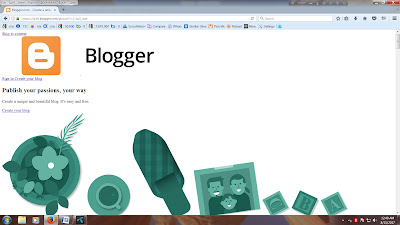
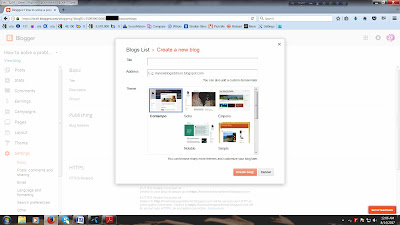

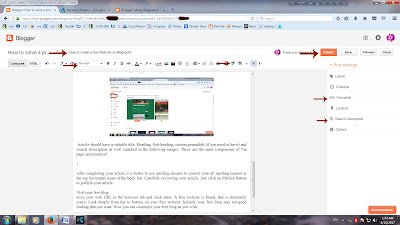
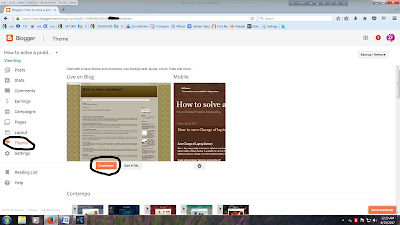

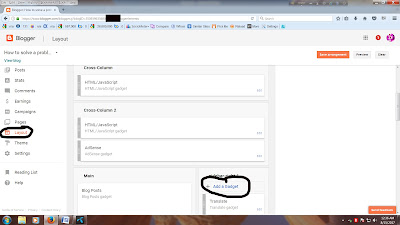
No comments:
Post a Comment