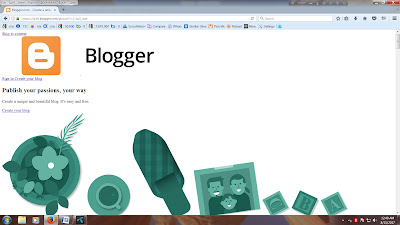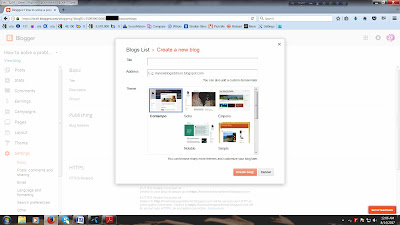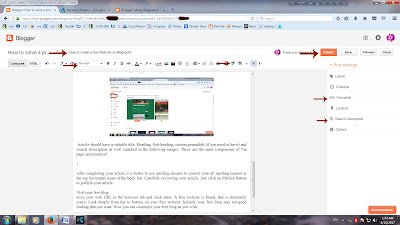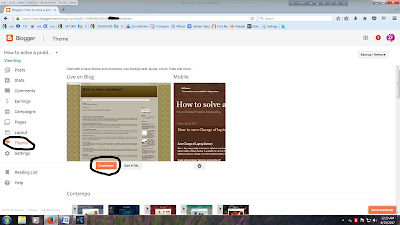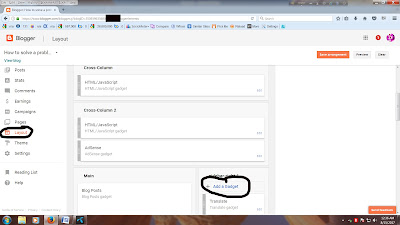Boost up Your WiFi Router Signal
In the era of modern
technology, the number of internet users is increasing day by day and the
number of Wi-Fi users running in the same pace. However, many people are not
satisfied with their Wi-Fi signal. But following some easy techniques, it is
possible to boost up of the signal of wifi router and you
can do it yourself.
Place the router in the center of the room
Due to the short cable connecting
to the router, very often we place it in the corner of the room or by the
window. As a result, around 50% of the Wi-Fi signals remain out. This reduces
the speed. So try to keep the router in the middle of the room.
Connect fewer devices to the router
If you do not have a faster
Internet connection, it is better not to connect too many devices together. If
it is seen, a particular device is dragging additional bandwidth, block it. In
addition to the free Wi-Fi, many people get humming to download. This also
reduces the speed of the router.
Place the Wi-Fi Router above 1.5 meter higher from Floor
Place the Wi-Fi Router around
five feet above from the ground. ie the router at the height of the eye, comparatively
good speed will be available. You should also transfer any obstacle from the room
that hampers the routers' signals, such as cordless phone base, any other
router, printer, microwave etc.
Use USB Router
Take a look before buying a
router, whether it support a USB port or not. The reason is that it is easy to
connect external hard drive with USB port. Or the printer can also be
connected. USB port router is quite strong.
Use the repeater
Use a Wi-Fi repeater to
boost your router speed. To set up a repeater with Wi-Fi repeater is also quite
easy. Many times the older router in the house does not get enough speed.
Repeat the problem will be easily released from you.