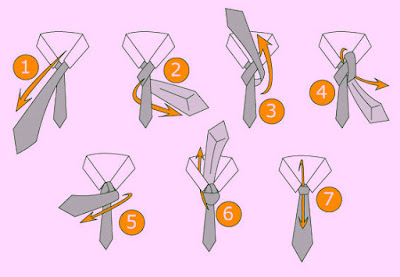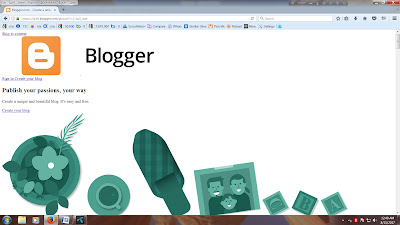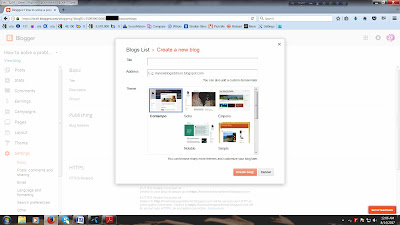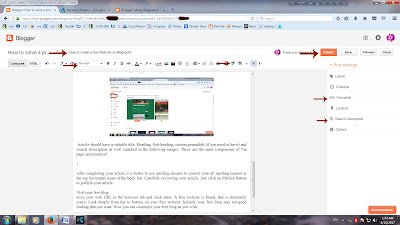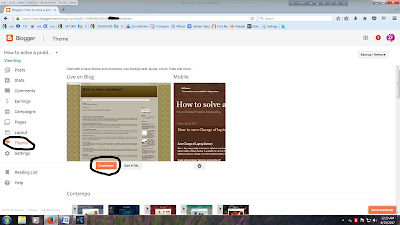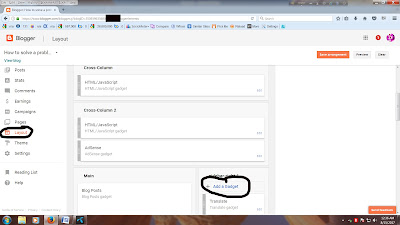Tie a Tie Knot
You have to follow the following seven steps to tie a tie knot. These steps are very easy to follow. Lets try-
Step-1: Drape the tie around your
neck. With your collar up and your shirt fully buttoned, place the tie around
your shoulders. Hang the wider end of the tie on your right side, with the
narrow end about 12 inches higher on the left.
Step-2: Cross the wide end over the
narrow end. Bring the wide end to the left side of your body, over the narrow
end. Hold the two pieces of cloth together with your left hand, near your neck, just like the following image.
Step-4: Loop the wide end back over
again. Cross it over the narrow end one more time, at the same point where your
left hand is holding the knot together. The front of the tie should be facing
forward again (so that the seam is hidden).
Step-5: Pull the wide end up through
the neck loop. Fold the tip of the wide end under itself and pull up through
the neck loop.
Step-6: Insert the wide end down through
the front knot. You should have a horizontal knot across the front of your tie.
Hold this knot open with your finger and carefully insert the wide end.
Step-7: Tighten the knot. Hold the
narrow end and slide the front knot up to tighten the tie. Make sure your tie
is straight and the length is appropriate, ideally ending at the top of your
belt buckle. Squeeze the sides of the knot gently to create a dimple just like
the image.